PDF (Portable Document Format) is a widely used file format for sharing and preserving documents in a consistent layout across different devices and platforms. PDF editors play a crucial role in enabling users to view, edit, and manipulate PDF documents according to their specific needs. Whether you need to annotate a PDF, add or remove text, merge multiple PDFs, or fill out forms electronically, a reliable PDF editor is essential.
Revolutionize Your PDF Editing: Explore the Best Free Tools of 2023
In 2023, there are numerous free PDF editors available that offer a range of features to enhance your PDF editing experience. These editors provide functionalities such as adding text, images, and annotations, merging and splitting PDFs, filling out forms, and more. Here, we will explore in detail the best free PDF editors in 2023, highlighting their key features, usability, and pros and cons to help you choose the right one for your needs.
Now, let’s dive into the detailed information about the best free PDF editors in 2023.
I. Adobe Acrobat Reader DC
A. Features and capabilities
Adobe Acrobat Reader DC is a popular PDF editor that offers a range of features and capabilities for basic PDF editing and annotation:
1. Basic editing: Acrobat Reader DC allows you to edit text, add or remove images, and rearrange pages within a PDF document.
2. Annotation tools: You can add comments, highlight text, underline or strike through content, and draw shapes or lines to emphasize specific areas.
3. Form filling: Acrobat Reader DC supports filling out interactive PDF forms and digitally signing documents.
4. Collaboration: It enables you to share PDF files for review and collaboration with others, allowing them to add comments and annotations.
5. Document conversion: You can convert PDF files to other formats, such as Word, Excel, or PowerPoint.
B. User-friendly interface
Adobe Acrobat Reader DC is known for its user-friendly interface, which makes it easy for both beginners and experienced users to navigate and utilize its features:
1. Familiarity: Adobe’s interface is widely recognized, as it is used in various Adobe software products. Users who are already familiar with Adobe applications will find it intuitive to use.
2. Toolbar accessibility: The toolbar in Acrobat Reader DC provides easy access to commonly used editing and annotation tools, allowing users to quickly make changes to their PDF documents.
3. Menu organization: The menu options are logically organized, making it simple to locate specific features or settings.
C. Adobe Acrobat Reader DC Pros and cons
Pros:
– Well-established software with a long-standing reputation in the industry.
– Offers a comprehensive set of PDF editing and annotation tools.
– Provides integration with other Adobe products and services.
– Regular updates and improvements from Adobe.
Cons:
– Some advanced features may require a paid subscription to Adobe Acrobat Pro DC.
– The free version may have limited functionality compared to the paid version.
– Large file size, which can be an issue when working with limited storage or slower internet connections.
Adobe Acrobat Reader DC remains one of the most widely recognized and trusted PDF editors, offering essential editing features and a user-friendly interface. However, users seeking more advanced functionalities may need to consider upgrading to the paid version, Adobe Acrobat Pro DC, for a more comprehensive set of tools.
II. Sejda – PDF Editor Online
A. Web-based editing
Sejda PDF Editor is a web-based PDF editor Free that allows users to edit PDF documents directly in their web browsers without the need for software installation. This web-based approach offers several advantages:
1. Accessibility: Sejda PDF Editor can be accessed from any device with an internet connection, making it convenient for users who work on multiple devices or are on the go.
2. Cross-platform compatibility: Since it is web-based, Sejda PDF Editor is compatible with various operating systems, including Windows, macOS, and Linux.
3. No storage limitations: Users do not need to worry about local storage limitations as the editing happens online. Documents can be uploaded and edited without consuming local storage space.
B. Range of editing features
Sejda PDF Editor provides a range of editing features that enhance the ability to modify and customize PDF documents:
1. Text editing: Users can edit text within PDF files, including changing font styles, sizes, and colors.
2. Annotations and markup: Sejda PDF Editor offers tools for adding comments, highlighting text, drawing shapes, and underlining or strikethrough features.
3. Form filling: Users can fill out interactive PDF forms electronically and sign them digitally.
4. Page manipulation: The editor allows users to rearrange pages within a PDF document, rotate pages, and delete or extract specific pages.
C. Sejda – PDF Editor Pros and cons
Pros:
– Web-based editing eliminates the need for software installation and provides accessibility across devices and platforms.
– Offers a wide range of editing features, including text editing, annotations, form filling, and page manipulation.
– Simplified and user-friendly interface makes it easy for users to navigate and utilize the editing tools.
– Supports multiple languages, making it suitable for users worldwide.
Cons:
– The free version may have limitations on the number of documents that can be edited or the file size.
– Advanced features may require a subscription to the paid version, Sejda Pro.
– Reliance on an internet connection may result in slower editing speeds or limited functionality in areas with poor internet connectivity.
Sejda PDF Editor’s web-based approach and comprehensive range of editing features make it a convenient option for users who prefer working in their web browsers without the need for software installation. However, users should be aware of the limitations of the free version and consider upgrading to Sejda Pro for access to advanced features and expanded usage capabilities.
III. PDF-XChange Editor
A. Extensive editing tools
PDF-XChange Editor is a free PDF editor that offers a wide range of editing tools, allowing users to make various modifications to their PDF documents:
1. Text editing: Users can edit text within PDF files, including changing font styles, sizes, colors, and formatting.
2. Object editing: It enables users to modify images, shapes, and objects within PDF documents.
3. Page editing: Users can manipulate pages by inserting, deleting, extracting, or rotating them.
4. OCR support: Optical Character Recognition (OCR) feature allows users to convert scanned or image-based PDFs into editable text.
B. Comments, annotations, and forms
PDF-XChange Editor provides comprehensive commenting, annotation, and form-filling capabilities, making it suitable for collaborative work and document review:
1. Comments and annotations: Users can add comments, sticky notes, highlight text, underline, strikethrough, draw shapes, and create callouts for annotations.
2. Form filling: The editor supports interactive form filling, allowing users to fill out PDF forms electronically.
3. Digital signatures: Users can add digital signatures to authenticate and secure their documents.
C. PDF-XChange Editor Pros and cons
Pros:
– Offers an extensive set of editing tools, allowing for in-depth modifications to PDF files.
– Provides comprehensive commenting and annotation features, facilitating collaboration and document review.
– Supports interactive form filling and digital signatures, enhancing document functionality and security.
– Includes OCR functionality for converting scanned documents into editable text.
Cons:
– Some advanced features may require a paid upgrade to PDF-XChange Editor Plus.
– The user interface may appear overwhelming for beginners or users unfamiliar with PDF editing software.
– Occasional advertisements or prompts to upgrade to the paid version may be displayed.
PDF-XChange Editor’s extensive editing tools and comprehensive annotation features make it a powerful option for users who require advanced editing capabilities. While some features may be restricted to the paid version, the free version still offers a wide range of editing functionalities that can cater to various PDF editing needs.
IV. Nitro PDF Reader
A. Text editing and note-taking
Nitro PDF Reader is a free PDF editor that provides convenient text editing and note-taking features to enhance document customization and collaboration:
1. Text editing: Users can edit text within PDF documents, including changing font styles, sizes, colors, and formatting.
2. Sticky notes: Nitro PDF Reader allows users to add sticky notes to highlight important information or provide additional comments.
3. Text markup: Users can highlight text, underline, strikethrough, or cross out content to emphasize or indicate changes.
B. Highlighting and markup features
Nitro PDF Reader offers robust highlighting and markup features, making it easy to annotate and mark up PDF documents:
1. Highlighting: Users can apply vibrant highlights to specific sections of the document, making it easier to identify key information.
2. Markup tools: Nitro PDF Reader provides various markup tools, such as drawing shapes, adding lines, arrows, or freehand drawings, and inserting graphical elements.
3. Commenting and reviewing: Users can add comments, replies, and annotations to collaborate with others and provide feedback on the document.
C. Nitro PDF Reader Pros and cons
Pros:
– Convenient text editing and note-taking features for modifying PDF content.
– Robust highlighting and markup tools for annotation and collaboration.
– User-friendly interface that facilitates easy navigation and access to editing features.
– Integration with Nitro Cloud for seamless document sharing and collaboration.
Cons:
– Some advanced features, such as advanced text editing or OCR, may be limited to the paid version, Nitro Pro.
– Occasional pop-up ads or prompts to upgrade to the paid version.
– The free version may have limitations on the number of documents or file size.
Nitro PDF Reader offers essential editing and markup features, making it suitable for users who require basic text editing, note-taking, and highlighting capabilities. While the free version may have limitations, it still provides ample functionality for everyday PDF editing needs. Users looking for more advanced features may consider upgrading to Nitro Pro for a comprehensive set of tools.
V. Foxit Reader
A. Feature-rich PDF viewer
Foxit Reader is a feature-rich PDF viewer that also offers editing capabilities, providing users with a comprehensive PDF editing experience:
1. Viewing options: Foxit Reader offers a range of viewing options, including different zoom levels, full-screen mode, and thumbnail navigation for easy document browsing.
2. Document collaboration: Users can collaborate on documents by adding comments, annotations, and highlighting text. It supports threaded comments and annotation tools for efficient collaboration.
3. Multimedia support: Foxit Reader allows embedded multimedia content, such as audio and video files, within PDF documents, enhancing the interactive experience.
B. Editing capabilities
Foxit Reader includes editing capabilities that enable users to modify and customize PDF documents:
1. Text editing: Users can edit text within PDF files, including changing font styles, sizes, colors, and formatting.
2. Image editing: It allows users to add, delete, or replace images within PDF documents.
3. Page manipulation: Foxit Reader supports page manipulation, including rearranging, inserting, or deleting pages.
4. Form filling: Users can fill out interactive PDF forms electronically and save the filled forms for later use.
C. Pros and cons
Pros:
– Feature-rich PDF viewer with extensive viewing options and support for multimedia content.
– Comprehensive commenting and annotation features for document collaboration.
– Text and image editing capabilities for modifying PDF content.
– User-friendly interface with a customizable toolbar and easy navigation.
Cons:
– Some advanced editing features may be limited to the paid version, Foxit PhantomPDF.
– The free version may include occasional advertisements or prompts to upgrade.
– The installation package may contain additional software or browser extensions.
Foxit Reader offers a feature-rich PDF viewing experience and a wide range of editing capabilities, making it a versatile option for users who require both robust viewing options and editing functionalities. While some advanced features may be restricted to the paid version, the free version of Foxit Reader still provides ample editing tools for most PDF editing needs.
VI. PDF Candy – Pdf Editor Online Free
A. Online PDF editor Free with versatile features
PDF Candy is an online PDF editor Free that offers a wide range of versatile features for PDF manipulation:
1. Online accessibility: PDF Candy can be accessed through a web browser without the need for software installation. Users can access it from any device with an internet connection.
2. Multiple tools in one platform: PDF Candy provides various tools for PDF manipulation, including conversion, merging, splitting, editing, compressing, and more. It offers a comprehensive set of features to meet different PDF editing needs.
B. Conversion, merging, splitting, and editing
PDF Candy offers a range of editing and manipulation features for PDF documents:
1. File conversion: Users can convert PDFs to other file formats, such as Word, Excel, PowerPoint, JPG, and more. They can also convert other file formats to PDF.
2. Merging and splitting: PDF Candy allows users to merge multiple PDF documents into a single file or split a large PDF into smaller files according to their requirements.
3. Editing tools: Users can edit text within PDF files, add or remove images, rearrange pages, and apply watermarks or page numbers. It also provides options for adding headers, footers, or annotations.
C. Pros and cons
Pros:
– Online platform accessible from any web browser without software installation.
– Wide range of features for PDF manipulation, including conversion, merging, splitting, editing, and more.
– User-friendly interface with a straightforward design and easy navigation.
– Supports both PDF to other format conversion and other format to PDF conversion.
Cons:
– The free version may have limitations on the number of documents or file size.
– Advanced features or additional tools may be available only with a premium subscription.
– Reliance on an internet connection for accessing and editing documents.
PDF Candy provides a versatile online platform for PDF manipulation, offering a comprehensive set of features for conversion, merging, splitting, and editing PDF documents. While certain advanced features may be restricted to the premium subscription, the free version of PDF Candy still provides essential editing and manipulation tools for most PDF editing needs.
VII. Smallpdf – Free PDF editor online
A. Online platform for PDF editing
Smallpdf is an online platform that specializes in PDF editing and offers a wide range of tools for manipulating PDF documents:
1. Online accessibility: Smallpdf can be accessed through a web browser, eliminating the need for software installation. Users can access it from any device with an internet connection.
2. Cloud storage integration: Smallpdf allows users to import PDF files from cloud storage services like Google Drive, Dropbox, or OneDrive, making it convenient to access and edit documents stored in the cloud.
3. Privacy and security: Smallpdf emphasizes data privacy and uses secure connections to protect user documents. Files are automatically deleted from their servers after a certain period of time.
B. Text, image, and file manipulation
Smallpdf offers various editing features to manipulate text, images, and files within PDF documents:
1. Text editing: Users can edit text within PDF files, including changing fonts, sizes, colors, and styles. They can also add, delete, or rearrange text elements.
2. Image editing: Smallpdf allows users to modify images within PDFs, such as resizing, cropping, rotating, and adding or removing images.
3. File conversion: Smallpdf supports converting PDFs to other file formats, such as Word, Excel, PowerPoint, or JPG. It also allows users to convert other file formats to PDF.
4. Page manipulation: Users can reorder, insert, delete, or extract pages from PDF documents.
C. Pros and cons
Pros:
– Online platform accessible from any web browser without the need for software installation.
– Integration with cloud storage services for easy access to documents.
– User-friendly interface with a simple and intuitive design.
– Offers a wide range of editing features for text, image, and file manipulation.
– Supports various file conversions, expanding the versatility of PDF documents.
Cons:
– Some advanced features may be limited to the paid version, Smallpdf Pro.
– Free version may have limitations on the number of documents or file size.
– Requires an internet connection for accessing and editing documents.
– Certain features may be available only with a Smallpdf account.
Smallpdf provides a convenient online platform for PDF editing, offering a comprehensive set of tools for manipulating text, images, and files within PDF documents. While some advanced features may require upgrading to the paid version, the free version of Smallpdf still provides essential editing capabilities for most PDF editing needs.
VIII. PDFescape – Free PDF Editor online
A. Web-based editing and annotation
PDFescape is a web-based PDF editor that allows users to edit and annotate PDF documents directly in their web browsers, without the need for software installation:
1. Online accessibility: PDFescape can be accessed from any device with an internet connection, providing convenience and flexibility to users.
2. Editing capabilities: Users can modify text within PDF files, change font styles, sizes, colors, and formatting. They can also add, delete, or rearrange pages within the document.
3. Annotation tools: PDFescape offers various annotation features, such as adding comments, highlighting text, underlining, striking through content, and drawing shapes or lines.
B. No software installation required
PDFescape’s web-based approach eliminates the need for software installation, offering several benefits:
1. Cross-platform compatibility: Users can access PDFescape from different operating systems, including Windows, macOS, and Linux.
2. Storage flexibility: Documents are stored online, so users do not need to worry about local storage limitations or device compatibility.
3. Collaboration capabilities: PDFescape allows users to share documents for collaborative editing and reviewing, facilitating teamwork and document collaboration.
C. Pros and cons
Pros:
– Web-based editing and annotation without the need for software installation.
– User-friendly interface with intuitive tools and navigation.
– Supports basic editing features, including text modifications, page manipulation, and annotation tools.
– Offers options for cloud storage integration and sharing for collaborative work.
Cons:
– The free version may have limitations on file size, number of documents, or certain advanced features.
– Advanced features and additional functionalities may require upgrading to the paid version, PDFescape Premium.
– Reliance on an internet connection may result in slower editing speeds or limited functionality in areas with poor internet connectivity.
PDFescape provides a convenient web-based platform for editing and annotating PDF documents. It offers essential editing features and annotation tools, making it suitable for basic PDF editing needs. While the free version may have limitations, PDFescape Premium provides access to additional features for users requiring more advanced functionalities.
IX. PDFsam Basic
A. Open-source PDF editor
PDFsam Basic is an open-source PDF editor that provides a range of features for manipulating PDF documents:
1. Open-source software: PDFsam Basic is free and open-source, allowing users to access and modify its source code. This makes it customizable and adaptable to specific needs.
2. Platform compatibility: PDFsam Basic is compatible with Windows, macOS, and Linux, providing flexibility for users on different operating systems.
B. Page manipulation and extraction
PDFsam Basic offers page manipulation and extraction features, allowing users to modify and extract pages within PDF documents:
1. Merge and split documents: Users can merge multiple PDF documents into a single file or split a large PDF into smaller files according to their needs.
2. Reorder and rotate pages: PDFsam Basic allows users to rearrange the order of pages within a PDF document or rotate pages to the desired orientation.
3. Extract specific pages: Users can extract selected pages from a PDF document and save them as separate files.
C. Pros and cons
Pros:
– Free and open-source software with access to the source code for customization.
– Compatible with multiple operating systems, including Windows, macOS, and Linux.
– Provides page manipulation features, including merging, splitting, reordering, rotating, and extracting pages.
– Simple and straightforward interface, making it easy to navigate and utilize the available tools.
Cons:
– The editing capabilities of PDFsam Basic are focused primarily on page manipulation, and it may lack more advanced editing features.
– The user interface may be less polished compared to some commercial PDF editors.
– Limited annotation and commenting features compared to other PDF editors.
PDFsam Basic is a reliable open-source PDF editor that specializes in page manipulation and extraction features. While it may not have the advanced editing capabilities found in some commercial PDF editors, it offers a straightforward and customizable solution for users who primarily need to manipulate and extract pages within their PDF documents.
X. LibreOffice Draw
A. PDF editing within LibreOffice suite
LibreOffice Draw is a component of the LibreOffice suite that allows users to edit PDF documents alongside other file formats:
1. Integration with LibreOffice: Draw is part of the LibreOffice suite, which includes a range of powerful office productivity tools. It provides seamless integration with other LibreOffice applications, such as Writer and Calc, for comprehensive document editing.
2. PDF import and export: Draw allows users to import PDF files, edit them, and export them back to PDF format. This integration makes it convenient for users who work with both PDFs and other document formats.
B. Basic editing features
LibreOffice Draw offers basic editing features to modify PDF documents:
1. Text editing: Users can edit text within PDF files, including changing font styles, sizes, colors, and formatting.
2. Drawing and shape tools: Draw provides a range of drawing and shape tools for creating or modifying graphical elements within PDFs.
3. Page manipulation: Users can rearrange, insert, or delete pages within PDF documents.
4. Annotations and commenting: Draw allows users to add comments and annotations to PDF files for collaboration and document review.
C. Pros and cons
Pros:
– Integration with the comprehensive LibreOffice suite, providing access to other productivity tools.
– Allows import, editing, and export of PDF documents within the same suite.
– Basic editing features for modifying text, adding shapes, and manipulating pages.
– Supports annotations and commenting for collaboration and document review.
Cons:
– The editing capabilities of Draw for PDFs are relatively basic compared to dedicated PDF editors.
– The user interface may appear overwhelming for users unfamiliar with the LibreOffice suite.
– Advanced PDF features, such as form filling or advanced text editing, may be limited in Draw.
LibreOffice Draw offers basic PDF editing capabilities within the broader LibreOffice suite. While it may not have the advanced features of dedicated PDF editors, it provides a convenient option for users who prefer to work within the LibreOffice ecosystem and require basic editing functionalities for their PDF documents.
XI. AbleWord
A. Lightweight and user-friendly
AbleWord is a lightweight and user-friendly PDF editor that provides basic editing capabilities:
1. Low system requirements: AbleWord is designed to be lightweight, making it suitable for systems with limited resources or older hardware.
2. User-friendly interface: AbleWord features an intuitive interface that is easy to navigate, making it accessible for users with varying levels of technical expertise.
B. Basic text, image, and table editing
AbleWord offers basic editing features for text, images, and tables within PDF documents:
1. Text editing: Users can modify text within PDF files, including changing fonts, sizes, colors, and formatting.
2. Image editing: AbleWord allows users to add, delete, or replace images within PDF documents, providing basic image manipulation capabilities.
3. Table editing: Users can work with tables in PDF files, including adding or deleting rows and columns, merging or splitting cells, and adjusting table formatting.
C. Pros and cons
Pros:
– Lightweight and fast performance, suitable for low-resource systems.
– User-friendly interface, making it accessible to users with varying levels of experience.
– Basic editing features for modifying text, images, and tables within PDF documents.
– Supports exporting PDFs to other file formats, such as Word or HTML.
Cons:
– Limited advanced editing features compared to more comprehensive PDF editors.
– May not handle complex PDF layouts or advanced formatting as effectively as specialized tools.
– The free version may have restrictions on file size or certain functionalities.
AbleWord is a lightweight and user-friendly PDF editor that offers basic editing capabilities for text, images, and tables within PDF documents. While it may not have the advanced features of more specialized PDF editors, it provides a simple and accessible solution for users who require basic editing functionalities in a lightweight package.
Conclusion
Free PDF Editors: Edit and Customize Your PDFs Hassle-Free
In 2023, several free PDF editors offer a range of features and capabilities for editing and manipulating PDF documents. Here is a recap of the best free PDF editors discussed:
- Adobe Acrobat Reader DC: Known for its extensive features and user-friendly interface, it provides advanced editing tools and a seamless viewing experience.
- Sejda PDF Editor: A web-based editor offering a wide range of editing features and convenient access from any device with an internet connection.
- PDF-XChange Editor: Noted for its extensive editing tools, including comments, annotations, and forms, making it suitable for detailed PDF editing.
- Nitro PDF Reader: Offers features for text editing, note-taking, highlighting, and markup, making it a versatile choice for basic PDF editing needs.
- Foxit Reader: A feature-rich PDF viewer with editing capabilities, providing a comprehensive set of tools for modifying PDF documents.
- Smallpdf: An online platform for PDF editing, supporting text, image, and file manipulation with an emphasis on privacy and security.
- PDFescape: Web-based editing and annotation, allowing users to modify and annotate PDF documents directly in their web browsers.
- PDFsam Basic: An open-source PDF editor specializing in page manipulation and extraction features, providing customizable solutions for users.
- LibreOffice Draw: Offers basic PDF editing within the LibreOffice suite, allowing users to edit PDF documents alongside other file formats.
- AbleWord: A lightweight and user-friendly PDF editor with basic text, image, and table editing capabilities.
- PDF Candy: An online PDF editor with versatile features, including conversion, merging, splitting, and editing tools.
Choosing the right editor for your needs
When selecting the right free PDF editor for your needs, consider the following factors:
- Required features: Identify the specific editing capabilities you require, such as text editing, page manipulation, annotation tools, or conversion options.
- Ease of use: Consider the user interface and how intuitive the editor is to navigate and utilize its tools effectively.
- Platform compatibility: Ensure the editor is compatible with your operating system, whether it’s Windows, macOS, or Linux.
- Online vs. offline: Decide whether you prefer an online platform or a downloadable software for PDF editing.
- Advanced features: If you require advanced editing features or additional functionalities, consider whether the editor offers them in its free version or if they are available in a paid upgrade.
By assessing these factors and considering your specific requirements, you can choose the best free PDF editor that suits your needs and provides the necessary features for your PDF editing tasks.
Spread the article love! Share with your tribe. Like & follow our social media page (facebook, Instagram, twitter& Reddit)for updates. Don’t miss Our Lifetime Deals Page! Let’s embrace knowledge, connection, and exclusive offers together!